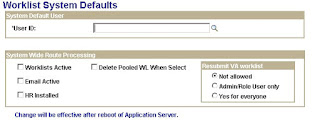Pages
Friday, March 30, 2012
Table Statistics syntax
EXECUTE DBMS_STATS.GATHER_TABLE_STATS (ownname=> 'SYSADM', tabname=> 'Table Name', estimate_percent=>25,cascade=>TRUE);
Thursday, March 15, 2012
Comparison between Peoplesoft and Fusion
![[comparision.bmp]](https://blogger.googleusercontent.com/img/b/R29vZ2xl/AVvXsEjkiH_dc1oUfKtcIMVV_Dm67RRDkefGfOS78g1fW_1RUixcRuKc4_2k7ouiXQeACfrKggrHBkYayvlR2TFxKfDBqBHJ89HgbRKg4c_ef3U4j6PtganATn9NmKEP3bBAIFhdsgXh_kAPjcU/s1600/comparision.bmp)
Oracle Application Development Framework (Oracle ADF).
Oracle ADF is an end-to-end application development framework that allows you to develop enterprise solutions that search, display, create, modify, and validate data using web, wireless, desktop, or web services interfaces. Just like PeopleSoft applications are built on PeopleTools Framework, Fusion Applications are built on Oracle ADF. Oracle ADF builds on Java Platform, Enterprise Edition (Java EE) standards and open-source technologies to simplify and accelerate implementing service-oriented applications. Whereas PeopleTools is a black box type of development environment, Oracle ADF is more of a white box. This brings with it many new opportunities but also requires more investment from developers in learning the basic aspects of the underlying technology.
JDeveloper (jdeveloper.exe)
Just like Application Designer was the Integrated Development Environment (IDE) for building PeopleTools applications, JDeveloper is an IDE for building web applications. JDeveloper covers the full development lifecycle from design to deployment, with drag-and-drop data binding, visual UI design, and team development features built-in. JDeveloper can be used to build ADF Applications but is also an IDE for other technologies such as HTML, JSF, Java, and Swing.
Oracle Application Server
PeopleSoft Application Server (psadmin.exe) and Web Server (startpia) are the runtime environment required to deploy and run your PeopleTools applications. The runtime environment required to deploy and run your ADF web applications is Oracle Application Server or an alternative J2EE Web Application Server with ADF Runtime Installed. JDeveloper also comes with an embedded integrated server for testing and debugging your applications. Hence, you don’t need to deploy your application to the main application server to test it like you do with PeopleTools.
Meta Data XML Files
Unlike PeopleTools metadata which is stored in the database in various PeopleTools tables (psrecdefn, psfielddefn, pspaneldefn etc.), ADF metadata is captured and stored as XML. For instance, when you create a new page called CreateOrder, a CreateOrder.jspx file is created in your project. As you drag and drop components onto your page in the visual editor, XML tags for these components and their attributes are added to the XML file. In contrast to PeopleTools where the only way to alter PeopleTools metadata is through the Application Designer, a developer can directly edit the source of the XML file in addition to using the visual editor.
ADF Business Components
ADF Business Components
Business Components represent the logical data model for your application. The Entity Object and its attributes map to the database tables and columns, just like the record definition. Entity Objects have declarative validation and business logic. The View Object is used to create different views of the various entities, like the PeopleTools Record Definition of type View, but doesn’t require an actual view to be created in the database, which significantly reduces the number of views in the database. View Objects allow developers to create logical business objects like Person, Order etc. Attributes that don’t represent columns in the database, i.e. calculated fields, can easily be added to view objects. This removes the need for derived records. Business logic can be added to the Business Component objects at the various layers just like record and field PeopleCode.
Java
In PeopleTools, PeopleCode is the language that is used for business logic when declarative or definitional development isn’t possible. In ADF, the language used for business logic is Java. JSF Page, JSF Page Fragment This is the canvas for your User Interface. Developers drag and drop components such as tables, forms etc. onto their JSF page to create the user interface for users. They can drop HTML, JSF, or most likely, ADF Faces components onto their page.
ADF Faces Components
ADF Faces is a set of over 100 components for developers to use to create their pages. ADF Faces UI components include advanced tables with column sorting and row selection capability, tree components for displaying data hierarchically, color and date pickers, and a host of other PeopleTools to Fusion Quick Reference Guides Page 5 components such as menus, command buttons, shuttle choosers, and progress meters. ADF Faces components provide very interactive web 2.0 features such as drag and drop and partial page rendering. These ADF Faces components bind to the business object layer just as panelfields are bound to underlying recfields.
ADF Task Flow
The ADF Taskflow defines your transaction boundaries like your component definition. You define the pages that are a part of your transaction and the navigational flow between your pages and across your transaction.
Component Buffer
At runtime, the component buffer is the representation of your data structures and business logic for your transaction. It maintains the current row, state, and saving of the data to the database etc.
Application Module
The Application Module is the equivalent of the Component Buffer but is defined with your ADF Business Components. This allows for separation between your data/business logic and your user interface. You can test and run your application module in JDeveloper without having a User Interface.
Application Designer Build Project ADF Offline Database Designer
In PeopleSoft, you create record definitions and build your tables in Application Designer, based on the record definition. JDeveloper and ADF provide a number of sophisticated tools to design, diagram and maintain your database schema. This technology is called the ADF Offline Database Designer.
One user can see the rows in the job data while the other user cannot see in Job Data search page.
(Applicable for most version of PeopleSoft HRMS 8 and for all version HRMS 8.3 and higher)
For these symptoms:
1. A user cannot view data that they have been granted access to on the Department Security Tree.
2. A user can view data they have not been granted access to on the Department Security Tree.
3. User is receiving "No Matching Entries Found" when using a search record
4. The PS_SCRTY_TBL_DEPT becomes empty
Here are the troubleshooting steps :
1. Have you run the app engine process HR_FASTVIEW (via Setup HRMS > Security > Department Security > Update Dept Security)?
2. Is the Update Row Level Security checkbox enabled when running the HR_FASTVIEW process (via Setup HRMS > Security > Department Security > Update Dept Security)?
3. Is the As Of Date designated on HR_FASTVIEW the same date as your current Department Security Tree?
4. Are the effective dates of your departments less than or equal to the effective date of your current Department Security Tree?
5. Does the SETID and TREE_EFFDT of your Department Security Tree appear via the following SQL after running HR_FASTVIEW -> SELECT * FROM PS_R_PER505 and is TREE_EFFDT equal to the effective of your tree via Tree Manager?
6. Is your Department Security Tree named "DEPT_SECURITY"?
7. If you've added a new department via the Department Table, have you also added it to the DEPT_SECURITY tree?
8. Do your users have the appropriate Row Security permission list assigned to their user profile (via PeopleTools > Security > User Profiles > User Profiles > General Tab > Row Security field)?
9. Does the Row Security permission list assigned to your user contain the appropriate setids and associated departments (the setid/departments per each department security tree that the user should have access to), and do the departments have Read/Write access (via Setup HRMS > Security > Department Security > Setup Security Access)?
10. If updating Fast Security, are all three checkboxes enabled via the Update Dept Security run control page (Re-Fresh Type 1, 2 and 3)?
11. Are there any departments via Setup HRMS > Security > Department Security > Setup Security Access (PS_SCRTY_TBL_DEPT) that do not exist on your department security tree (these need to be in sync)?
12. For an employee that isn't retrieved via Job Data (for example), sql PS_JOB for the employee (SELECT EMPLID, SETID_DEPT FROM PS_JOB WHERE EMPLID = 'xxx'). Does the employee's setid value in SETID_DEPT on PS_JOB equal the SETID of the department security tree(s) entered on the user's row security permission list (HRMS > Security > Department Security > Setup Security Access)?
For these symptoms:
1. A user cannot view data that they have been granted access to on the Department Security Tree.
2. A user can view data they have not been granted access to on the Department Security Tree.
3. User is receiving "No Matching Entries Found" when using a search record
4. The PS_SCRTY_TBL_DEPT becomes empty
Here are the troubleshooting steps :
1. Have you run the app engine process HR_FASTVIEW (via Setup HRMS > Security > Department Security > Update Dept Security)?
2. Is the Update Row Level Security checkbox enabled when running the HR_FASTVIEW process (via Setup HRMS > Security > Department Security > Update Dept Security)?
3. Is the As Of Date designated on HR_FASTVIEW the same date as your current Department Security Tree?
4. Are the effective dates of your departments less than or equal to the effective date of your current Department Security Tree?
5. Does the SETID and TREE_EFFDT of your Department Security Tree appear via the following SQL after running HR_FASTVIEW -> SELECT * FROM PS_R_PER505 and is TREE_EFFDT equal to the effective of your tree via Tree Manager?
6. Is your Department Security Tree named "DEPT_SECURITY"?
7. If you've added a new department via the Department Table, have you also added it to the DEPT_SECURITY tree?
8. Do your users have the appropriate Row Security permission list assigned to their user profile (via PeopleTools > Security > User Profiles > User Profiles > General Tab > Row Security field)?
9. Does the Row Security permission list assigned to your user contain the appropriate setids and associated departments (the setid/departments per each department security tree that the user should have access to), and do the departments have Read/Write access (via Setup HRMS > Security > Department Security > Setup Security Access)?
10. If updating Fast Security, are all three checkboxes enabled via the Update Dept Security run control page (Re-Fresh Type 1, 2 and 3)?
11. Are there any departments via Setup HRMS > Security > Department Security > Setup Security Access (PS_SCRTY_TBL_DEPT) that do not exist on your department security tree (these need to be in sync)?
12. For an employee that isn't retrieved via Job Data (for example), sql PS_JOB for the employee (SELECT EMPLID, SETID_DEPT FROM PS_JOB WHERE EMPLID = 'xxx'). Does the employee's setid value in SETID_DEPT on PS_JOB equal the SETID of the department security tree(s) entered on the user's row security permission list (HRMS > Security > Department Security > Setup Security Access)?
PeopleSoft Component Versions
Below post will help you determine the versions of Various components in PeopleSoft...
| People Tools 1. Change directory to $PS_HOME/appserv 2. Run the following command to check the peopletools version $ ./psadmin –v Note: PS_HOME – Where the tools is installed… |
| Tuxedo 1. Run the following command to check the TUXEDO version tmadmin -v Alternate Method 1. Login into the Box. 2. Change directory to $TUXDIR/udataobj 3. Check the lic.txt for tuxedo version. |
| Weblogic 1. Change directory to $BEAHOME/wl* 2. Check file registry.xml for weblogic version Note: BEAHOME – Where the weblogic is installed… |
| Jrockit 1. Change directory to $BEAHOME/wl*/jrockit*/jre/bin 2. Run the following command to get the Jrockit version $ ./java –version Note: BEAHOME – Where the weblogic is installed… |
| JRE 1. Change directory to $PS_HOME/jre/bin 2. Run the following command to get the JRE version $ ./java –version Note: PS_HOME – Where the tools is installed… |
Note: This might not be applicable for few version of the components...
Heap size for the Change Assistant
Sometimes when we import BIG package the default heap size for the Change Assistant will need to be increased in order to show the template (xml file).
Please follow the steps below to increase the heap size. This must be done before you open Change Assistant to apply the package:
1. Right click on the CA shortcut that you use to launch CA.
2. Choose Properties...
3. In the Target text box append -Xmx300m should look like "C:\Program Files\PeopleSoft\Change Assistant\changeassistant.exe" -Xmx300m
Peoplesoft process run status
Here's a summary of the run status translates (from PeopleTools 8.49). Note that not all of these are active.
Value Status
1 Cancel
2 Delete
3 Error
4 Hold
5 Queued
6 Initiated
7 Processing
8 Cancelled
9 Success
10 Not Successful
11 Posted
12 Unable to Post
13 resend
14 Posting
15 Content Generated
16 Pending
17 Success with Warning
18 Blocked
19 Restart
Value Status
1 Cancel
2 Delete
3 Error
4 Hold
5 Queued
6 Initiated
7 Processing
8 Cancelled
9 Success
10 Not Successful
11 Posted
12 Unable to Post
13 resend
14 Posting
15 Content Generated
16 Pending
17 Success with Warning
18 Blocked
19 Restart
Peoplesoft Updates Details
Peoplesoft patches and bundle projects applied to the Instance can be view in the
table ps_maintenance_log.
This information can be view in online in PIA. In the 3 components
Peopletools > Utilites > Administration > Updates - View all
Peopletools > Utilites > Administration > Updates by Release Label
Peopletools > Utilites > Administration > Updates by Update ID
This information can be view in online in PIA. In the 3 components
Peopletools > Utilites > Administration > Updates - View all
Peopletools > Utilites > Administration > Updates by Release Label
Peopletools > Utilites > Administration > Updates by Update ID
Weblogic - Error while booting - WLS_ADMINSERVER000000.DAT
Error: While booting the Web-logic Server received an error..
The persistent store "_WLS_AdminServer" could not be deployed: weblogic.store.PersistentStoreException: java.io.IOException: [Store:280021]There was an error while opening the file store file "_WLS_ADMINSERVER000000.DAT"
Solution:
To start the server again:
1. find -name "*.DAT" files in "<**>/domains>/<**>" directory (in our case!) and move or remove them
2. remove "EmbeddedLDAP.lok" and "AdminServer.lok" (maybe some more)
Types Of traces in Peoplesoft
Tracing online People Code and SQL
1. Select Trace at the login screen or add “&trace=Y” to the login URL OR - To set trace flags, click here (use this link.
2. Choose the options in the tracing screen and login.1. Select Trace at the login screen or add “&trace=Y” to the login URL OR - To set trace flags, click here (use this link.
3. Perform the actions you wish to record.
4. Once complete logout and retrieve the file from the
The trace file name will include your login name.
Tracing online PeopleCode and SQL (Alternative)
1. Login to PeopleSoft and navigate to PeopleTools > Debug.
2. Choose the options and save.
3. Perform the actions you wish to record.
4. Once complete logout and retrieve the file from the
file name will include your login name.
Application Engine Tracing
1. Open the process definition
2. Select the overrides tab.
3. Select Append on the parameters field.
4. Enter -TRACE 131 -TOOLSTRACEPC 3596 -TOOLSTRACESQL
143
5. Save the record.
SQR Tracing
1. Open the process definition
2. Select the overrides tab.
3. Select Append on the parameters field.
4. Enter –DEBUG[ABC]… (replace ABC with the debug letters
provided in the sqr, sqc source).
5. Save the record.
Cobol Tracing
1. Open the Cobol SQL process type for the platform you are running on.
2. Enter 255 in the command line field between two forward slashes “//”.
3. Save the record.
%%PRCSNAME%% %%DBTYPE%%/%%DBNAME%%/%%OPRID%%/%%OPRPSWD%%/%%RUNCNTLID%%/%%INSTANCE%%/255/%%DBFLAG%%
4. Run the process and retrieve the COBOL sqltrace from the process monitor.
Tracing Settings
1. Both the process scheduler (psprcs.cfg) and application server (psappsrv.cfg) config files allow for permanent tracing settings as well as setting up trace Masks. psprcs.cfg -
2. Trace Masks are setup to limit the amount of tracing allowed when a user wants to trace through the front end package (see all methods
above).
3. LogFence allows for lower and higher detail tracing with regards to application server standard logging. This is ideal for identifying problems on the application server.
4. To enable the trace link in the Sign on page.
People-tools > Web-profile.
Web profile > Debugging Tab -> Check the Option - Show Trace Link at Signon
Thursday, March 8, 2012
Step-by-Step: App Engine for Testing PeopleCode
This page has moved. Please update your links:
http://psst0101.digitaleagle.net/2010/07/27/step-by-step-app-engine-for-testing-peoplecode/
http://psst0101.digitaleagle.net/2010/07/27/step-by-step-app-engine-for-testing-peoplecode/
This is a how-to post that I intend to refer back to from time to time. The goal is to create a simple Application Engine program into which we can drop some PeopleCode and see how it works. Assuming we don’t need any of the online pieces, this is much easier than going through all of the steps to create a page and register it so we can see it online.
Step 1: Create a new Application Engine Program
In Application Designer, click Ctrl + N or use the File > New menu option. This will open the “New” dialog, and you can choose Application Engine program from the list.
You new program should look like this:
Step 2: Disable Restart
This step is very important. If you don’t disable the restart and your program crashes, you will have to go through a few extra steps before you can rerun it.
First, click on the properties button while your program is in focus (you can also use the File > Definition Properties menu):
This should bring up the Properties dialog. Then, go to the Advanced tab. Check the “Disable Restart” option.
Step 3: Add an Action
First, click on the “Step 1″ step to select it. I usually click anywhere in the gray, and this should turn it black.
Next, click on the Add Action button, or you can use the Insert > Action menu.
Finally, change the type from SQL to PeopleCode.
Step 4: Save the program
At this point, you need to save before you can add PeopleCode. You can use Ctrl + S, click on the Save icon on the toolbar, or you can use the File > Save menu.
Step 5: Enter the PeopleCode
First, open the PeopleCode program by double clicking anywhere on the gray of the PeopleCode action. Or, you can right click on it and choose the “View PeopleCode” option.
Next, you will probably want to open a file to show output from your PeopleCode testing. You can use this PeopleCode:
Local File &log;
&log = GetFile("c:\temp\log.txt", "W", "A", %Filepath_Absolute);Then, you can print to that file with the writeline() method. For now, we will just print Hello, World.
&log.WriteLine("Hello, World!");Finally, you will probably want to close your file:
&log.Close();Here is what it all looks like:
Make sure to save once you make these changes.
Step 6: Run the Program
Again, after you have saved, go back to the main program window where you can see the Main section, Step 1, and your new PeopleCode action. Then, click the run icon.
In the dialog, Check the Output log to file and uncheck Run Minimized. The output log to file allows you to see what happened. Otherwise, the window will close before you see what happened. The run minimized isn’t a big deal, but if the program doesn’t run minimized you see it pop up and go away better. When the program goes away, you know it is done running.
Finally, when it is done, check the output. If you used the paths that I did your output should be in the c:\temp directory. You should have two files. The first, is the main output from the program. Check this to make sure the program ran to success:
The second is the log that your PeopleCode created. For now, it should just say, “Hello, World”.
Posted in App Engine, PeopleCode. 7 Comments »
Subscribe to:
Comments (Atom)